A few weeks ago, I was given the opportunity to try out Microsoft’s new operating system: Windows 11, on the Surface Go 3 device.
As a lifetime Windows user, I was pretty excited for the latest Microsoft offering.
After all, Windows 10 first debuted to the public in 2015, and after six years, I was more than ready to see what its successor had to offer.
Design-wise, it looks pretty good
The biggest immediate difference between Windows 11 and Windows 10 is the location of the Start menu and the Taskbar, both of which are now located in the middle of the screen.
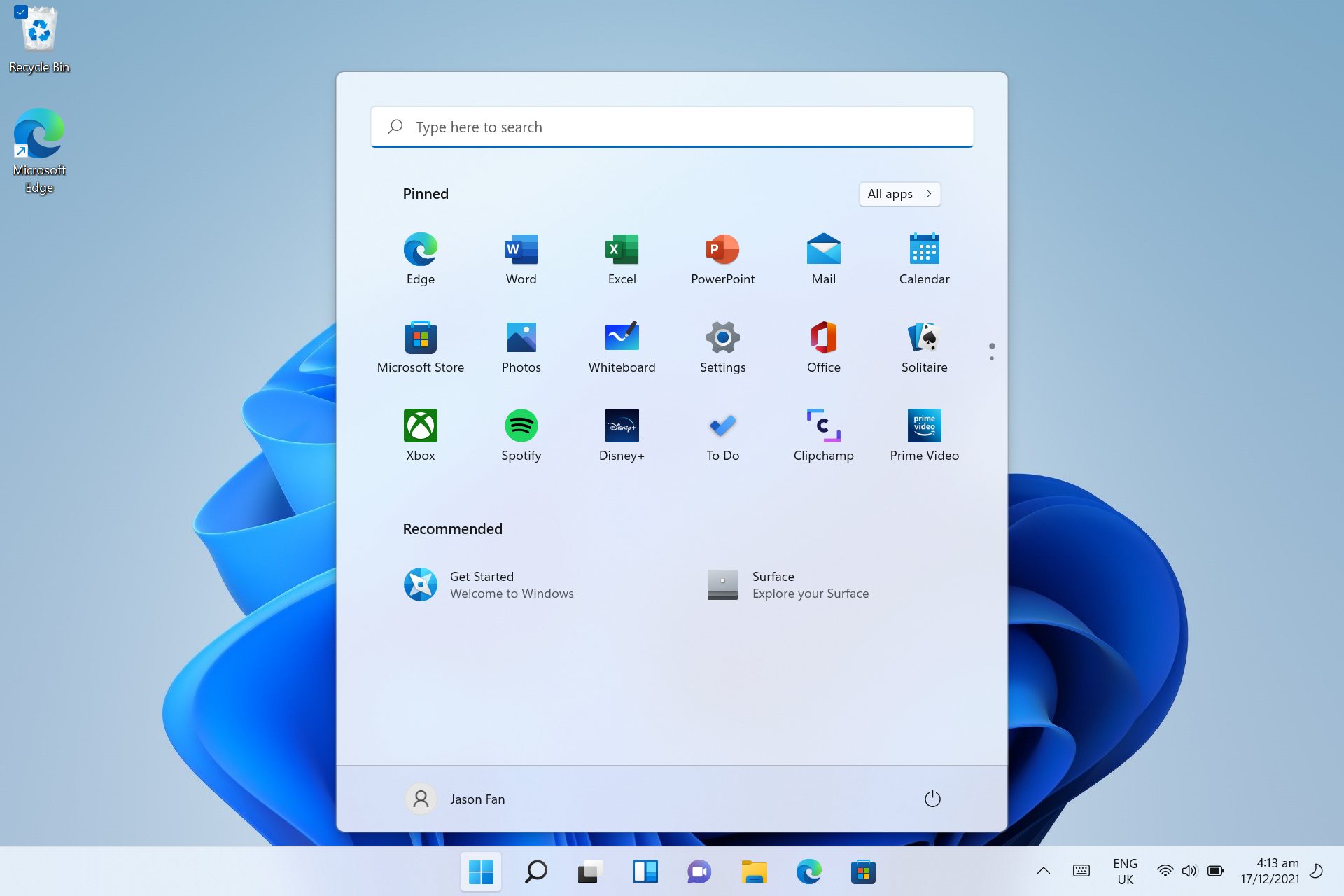
While it looks more minimalistic, I’m actually a big fan of the change, considering the Start menu looks much cleaner than it did in Windows 10.
On Windows 10, one will be greeted by multiple tiles the moment they fire up the Start menu, which can be rather messy.
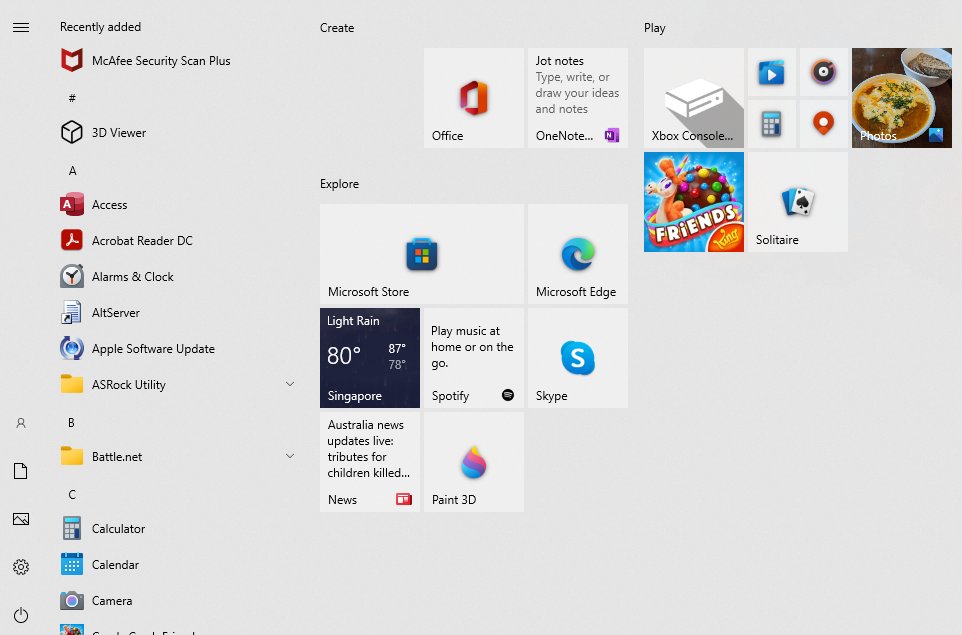 What the Start menu on Windows 10 looks like.
What the Start menu on Windows 10 looks like.
With the new Windows 11 design, you have just the basics — a fixed list of apps, along with your most frequently accessed documents — and nothing else to distract you.
Overall, I’m a fan of the new design, but those who need more time to get used to it or prefer the classic layout can also move the start menu back to the left corner.
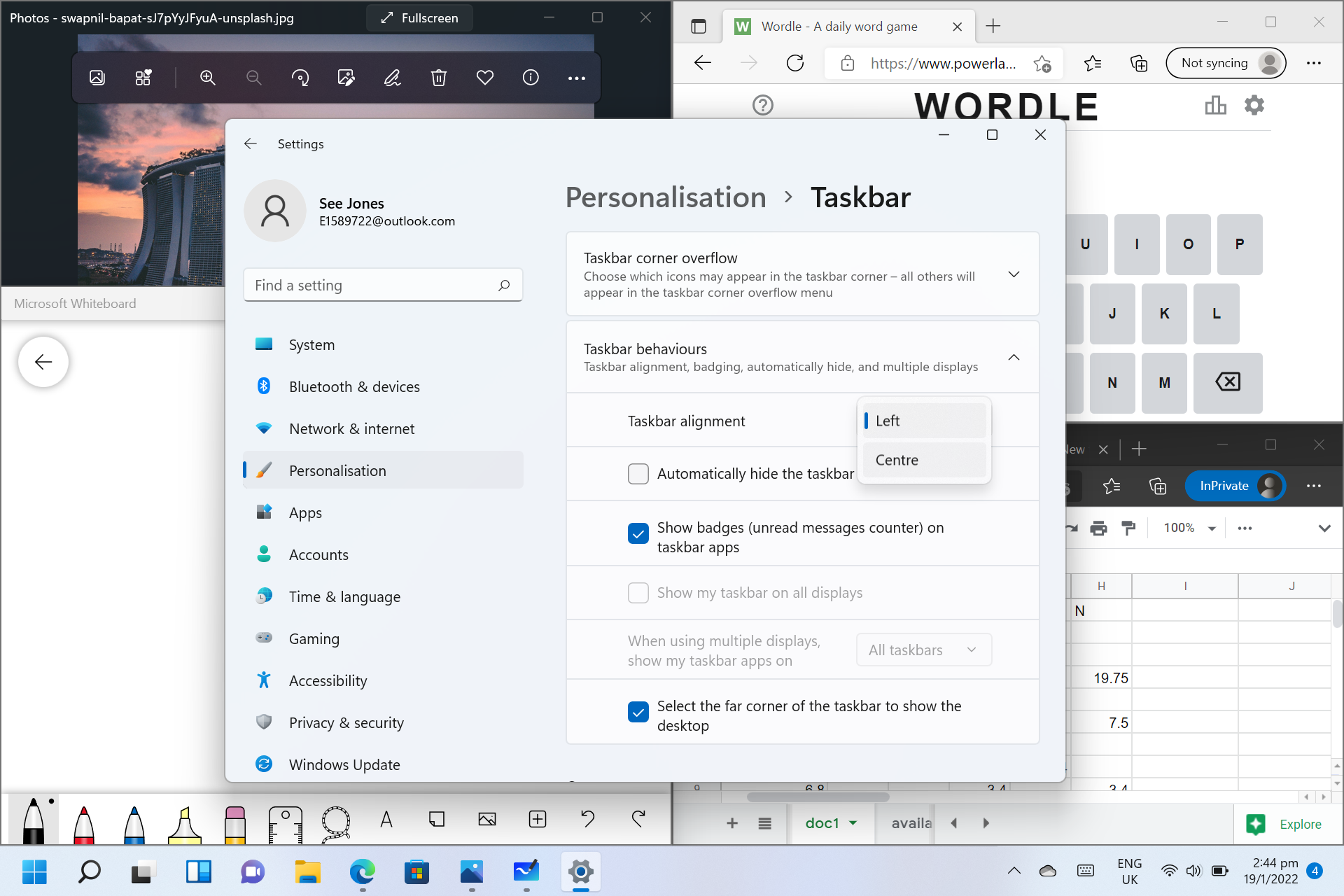 Simply right click the taskbar to open settings, and change the Taskbar alignment to “Left” under the “Taskbar behaviours” section.
Simply right click the taskbar to open settings, and change the Taskbar alignment to “Left” under the “Taskbar behaviours” section.
Useful widgets
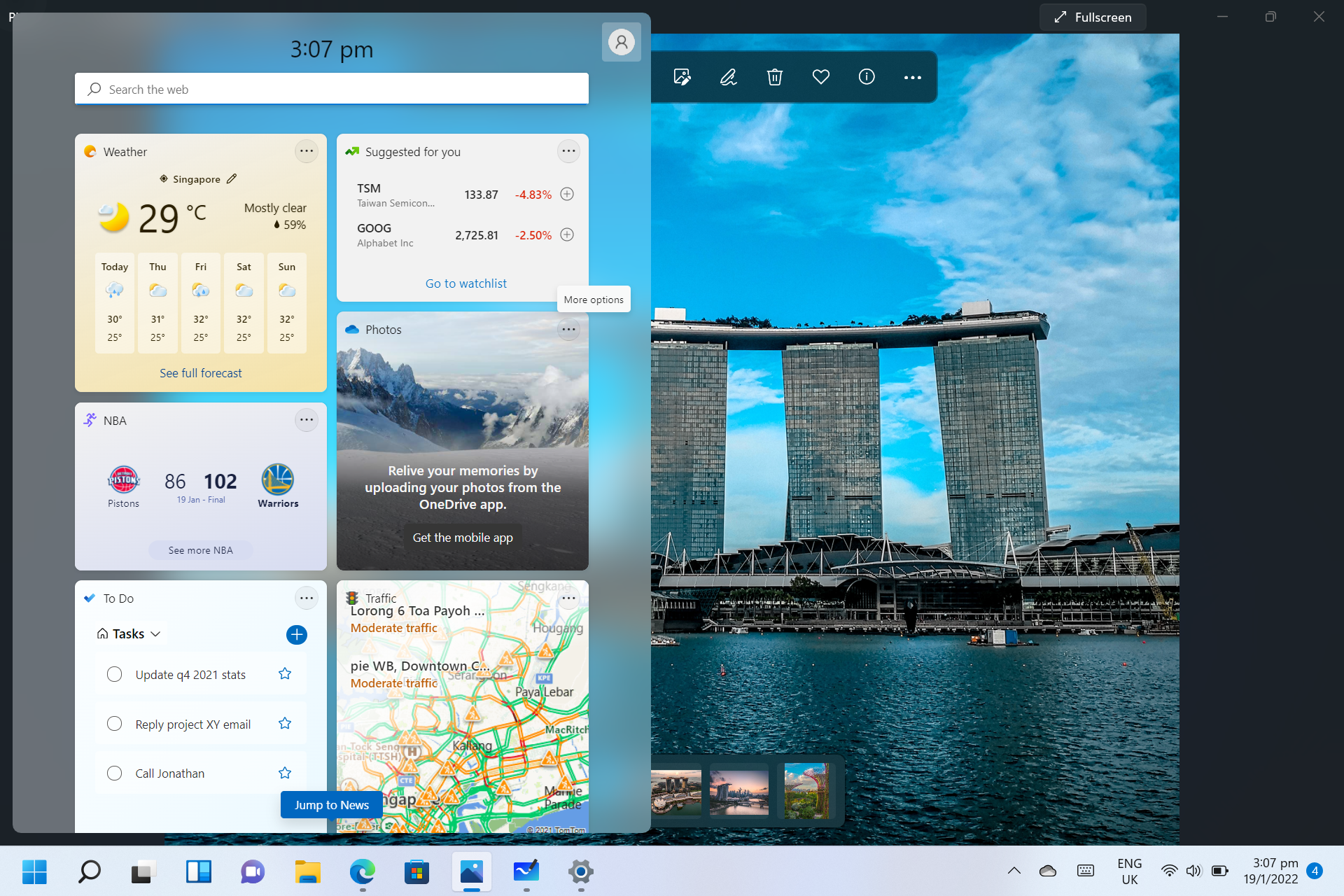
The next button on the right of the Desktops button opens the Widgets menu, which offers various feeds containing useful information like weather forecasts, stock prices, and even sports news.
The widgets can be customised to your preference, of course.
Multitasking made easier
There are also a few new features that help multi-taskers like me, such as multiple desktops, as well as a few nifty functions that allow you to rearrange windows seamlessly.
Work on multiple desktops
First of all, there’s the Desktops feature, which you can access via the button next to the Start button (it looks like two screens overlapping with one another).
When you hover over the button, you will see a small preview of all the desktops that are open.
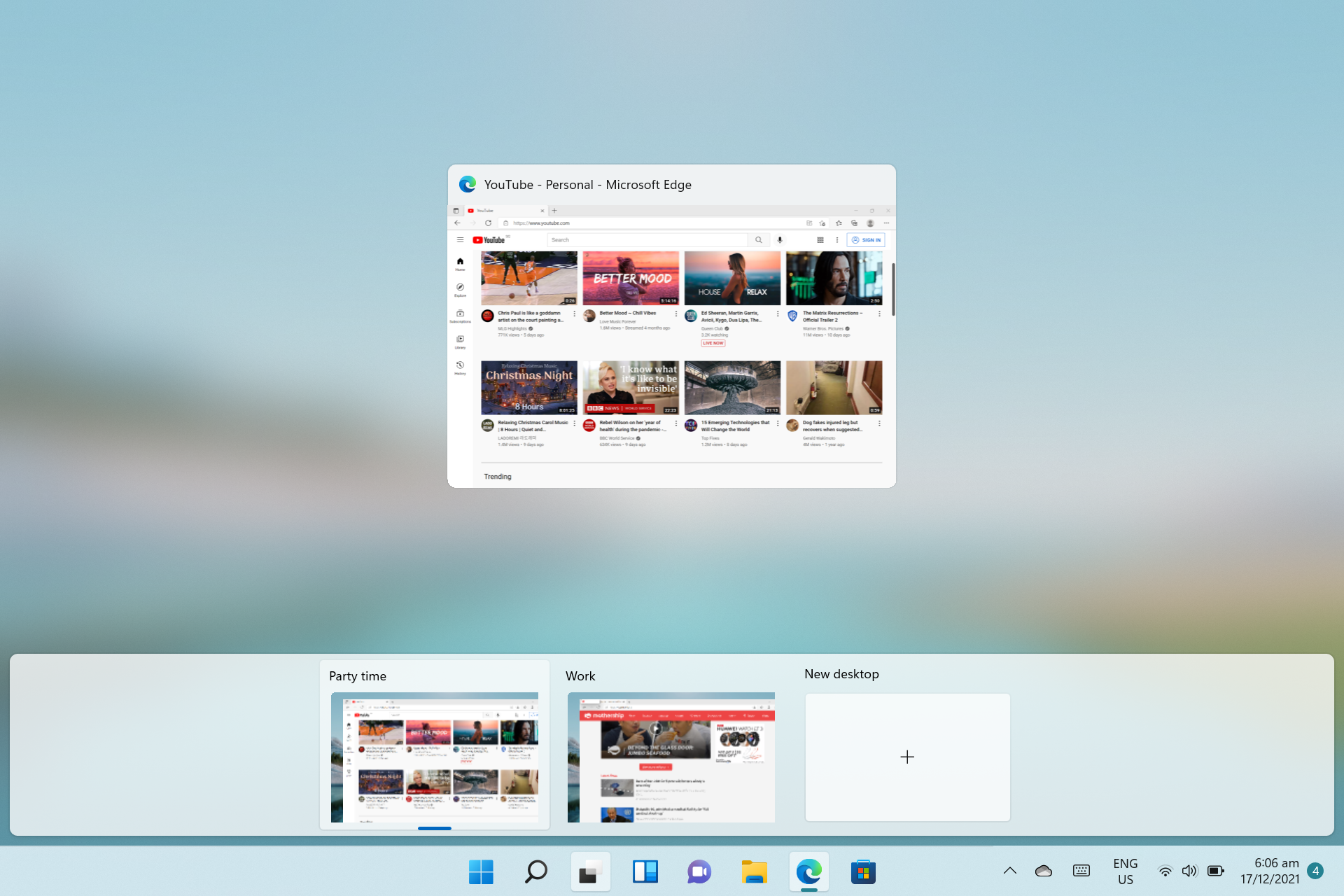
You can rename the desktops as well, making it easier to manage different projects at hand.
This is particularly useful if you’re working from home, where you might be using the same device to work and play, depending on the time of the day.
Snap Layouts, Snap Groups
To easily rearrange the windows that you’re using, simply drag any window to the edge of the screen.
A translucent overlay appears, and after releasing the window, it “snaps” into place, filling up the space on screen — thus giving the function its name, “Snap Layouts”.
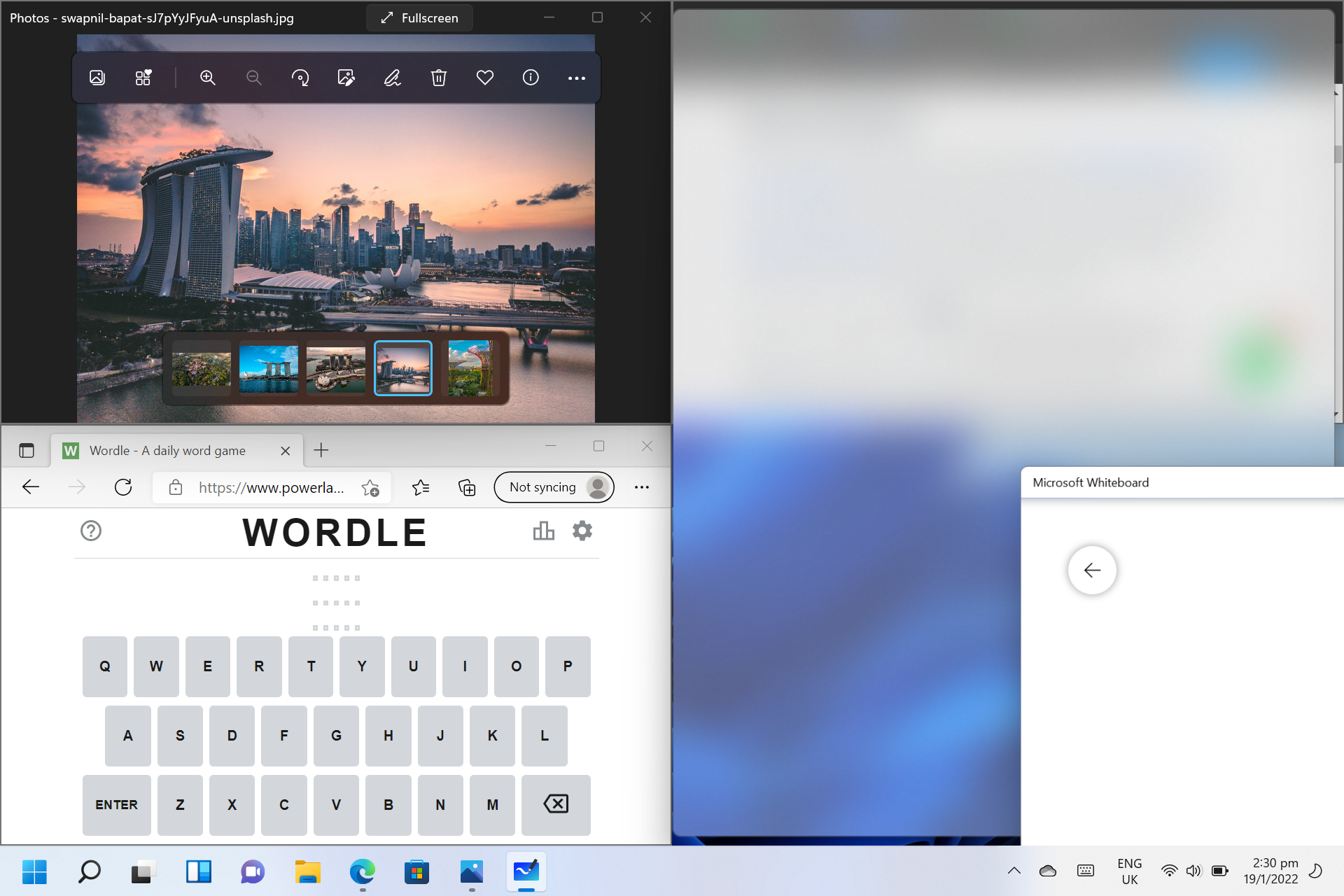
This makes for really easy side-by-side window usage.
Just imagine: You’re playing Wordle and you’re stumped by a particular clue. You pull up Microsoft Edge, it snaps into place right next to your Wordle window, giving you easy access to the Internet to search for more hints. Easy-peasy.
As for Snap Groups, try hovering your mouse over any window’s “Maximise” button.

A selection of four suggested layouts appears.
I found that the top right layout, involving a slightly larger left window, was especially helpful for taking down notes on a document or article I was reading:
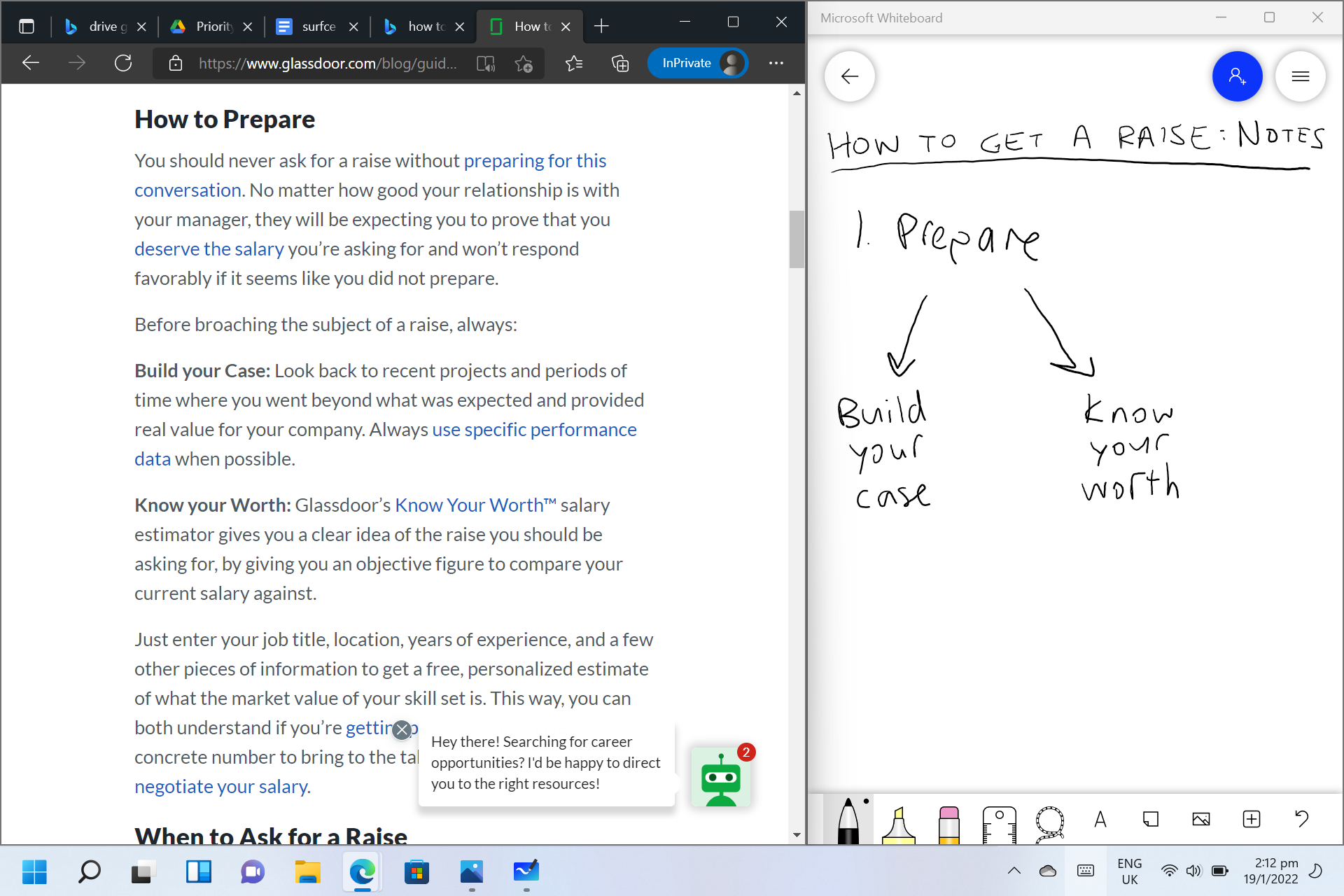
With the Microsoft Whiteboard on one side and the article on the other, I could swipe my way through articles easily while writing notes using the Surface Pen.
Let me sidetrack a little: I found that the Microsoft Whiteboard is quite a useful tool for students, especially those who — like me — learn better by taking down notes or doodling illustrations. It’s a joy to use, thanks very much in part to the pressure sensitivity of the Surface Pen.
Which brings me to the next point, touch-friendliness.
More touch-friendly
Windows 11’s interface is also more touch-friendly compared to its predecessor.
On my Microsoft Surface Go 3, the touch-screen keyboard was pretty responsive although I didn’t use it much, given how easy it was to simply write using my Surface Pen.
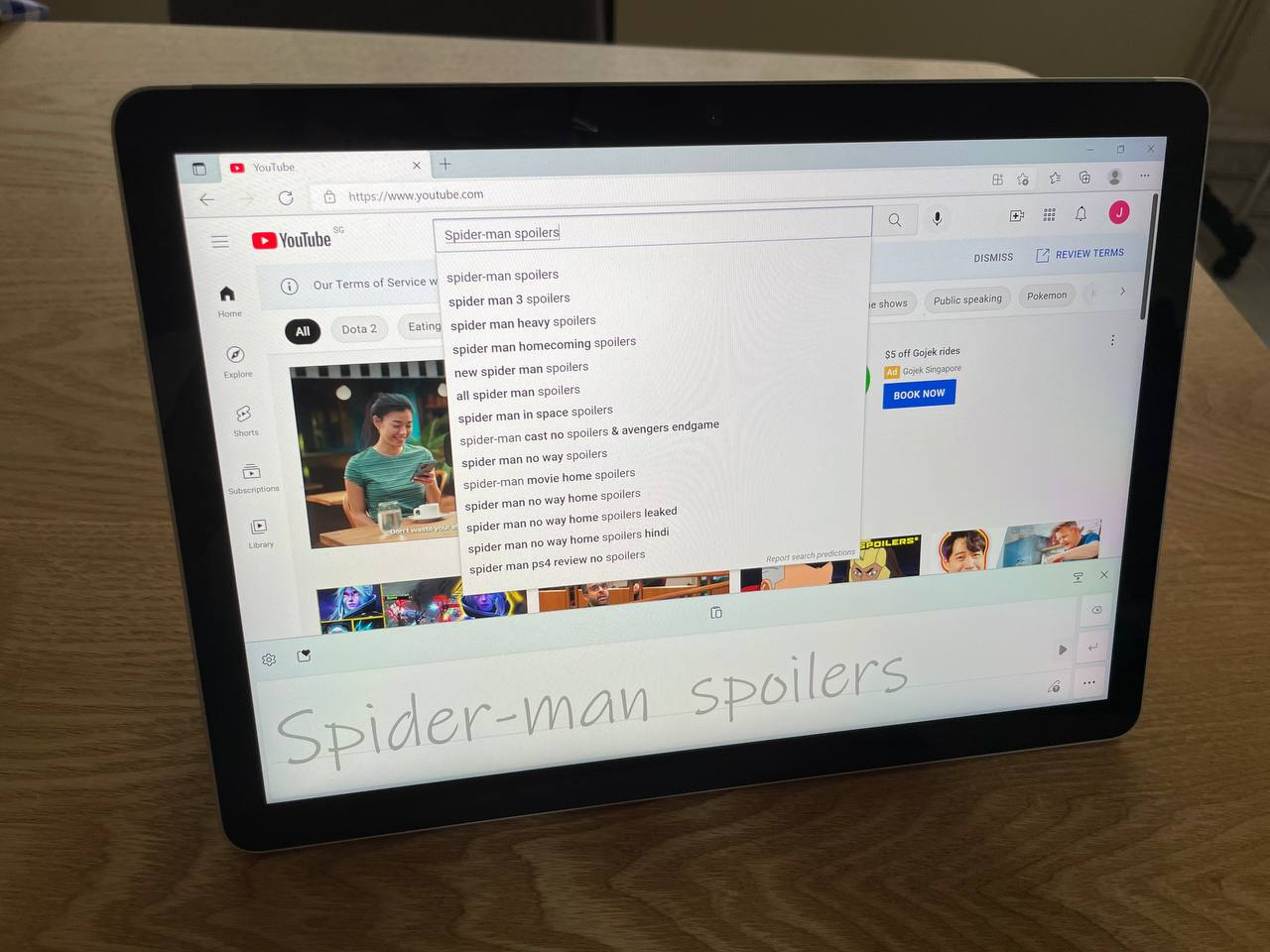
I was particularly impressed at how it recognised my handwriting, even when I wasn’t really making an effort to be neat.
While I’m no artist (I can barely draw a straight line), the Surface Pen has been really useful in helping me take notes during meetings.
Brand new Microsoft Store
There is a new Windows 11 Microsoft Store, with a bunch of new apps added.
The store is split into different sections, for apps, games as well as movies and TV shows.
You can find work staples like Adobe Acrobat Reader DC, as well as more recreational options, like Netflix and Disney Plus available in-store.
It also loads noticeably faster, and it’s easier to navigate between different pages.
Besides the Microsoft Store, devices on Windows 11 will soon be able to access Android apps.
This is possible through Windows Subsystem for Android, a new software component, on top of Windows 11, which will allow Windows 11 users to not only install and run selected Android apps (including games!) on their devices.
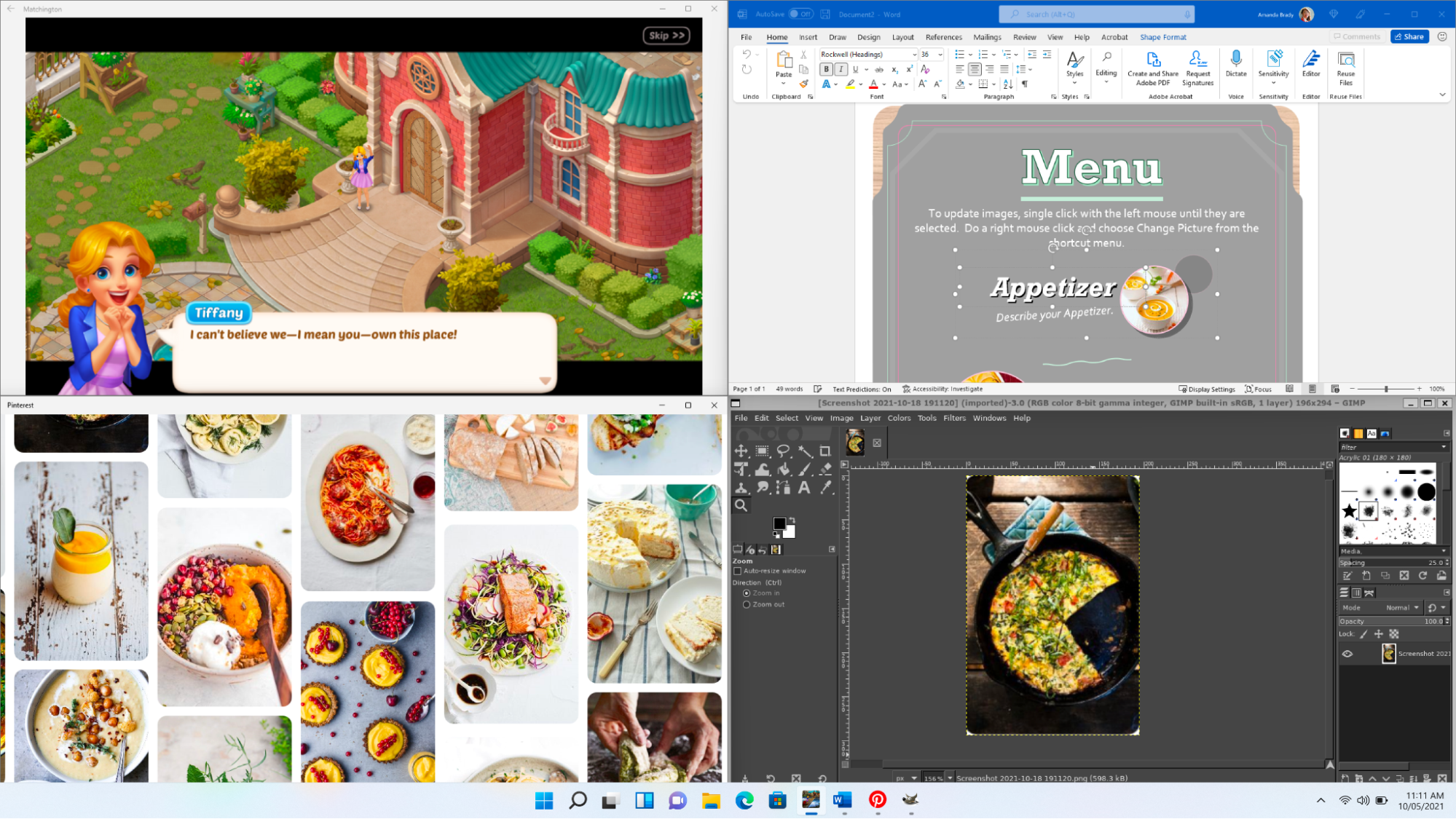 Apps previously available in different operating systems, running side by side on Windows 11: Matchington Mansion, Microsoft Word, Pinterest, and Gimp. Image via Windows website.
Apps previously available in different operating systems, running side by side on Windows 11: Matchington Mansion, Microsoft Word, Pinterest, and Gimp. Image via Windows website.
Built-in apps
Of course, Windows 11 comes with some built-in apps.
Microsoft Whiteboard — featured earlier in this article — is one of them.
Microsoft Teams is another, and with video calling more common than it's ever been, Microsoft has gone ahead to enable access to video and voice calls directly from the taskbar.
Instead of having to fire up a dedicated app or browser window to access a video call, simply click the purple “Chat” button on the taskbar, which brings up a streamlined menu with the “Meet” and “Chat” buttons at the top, as well as a list of contacts.
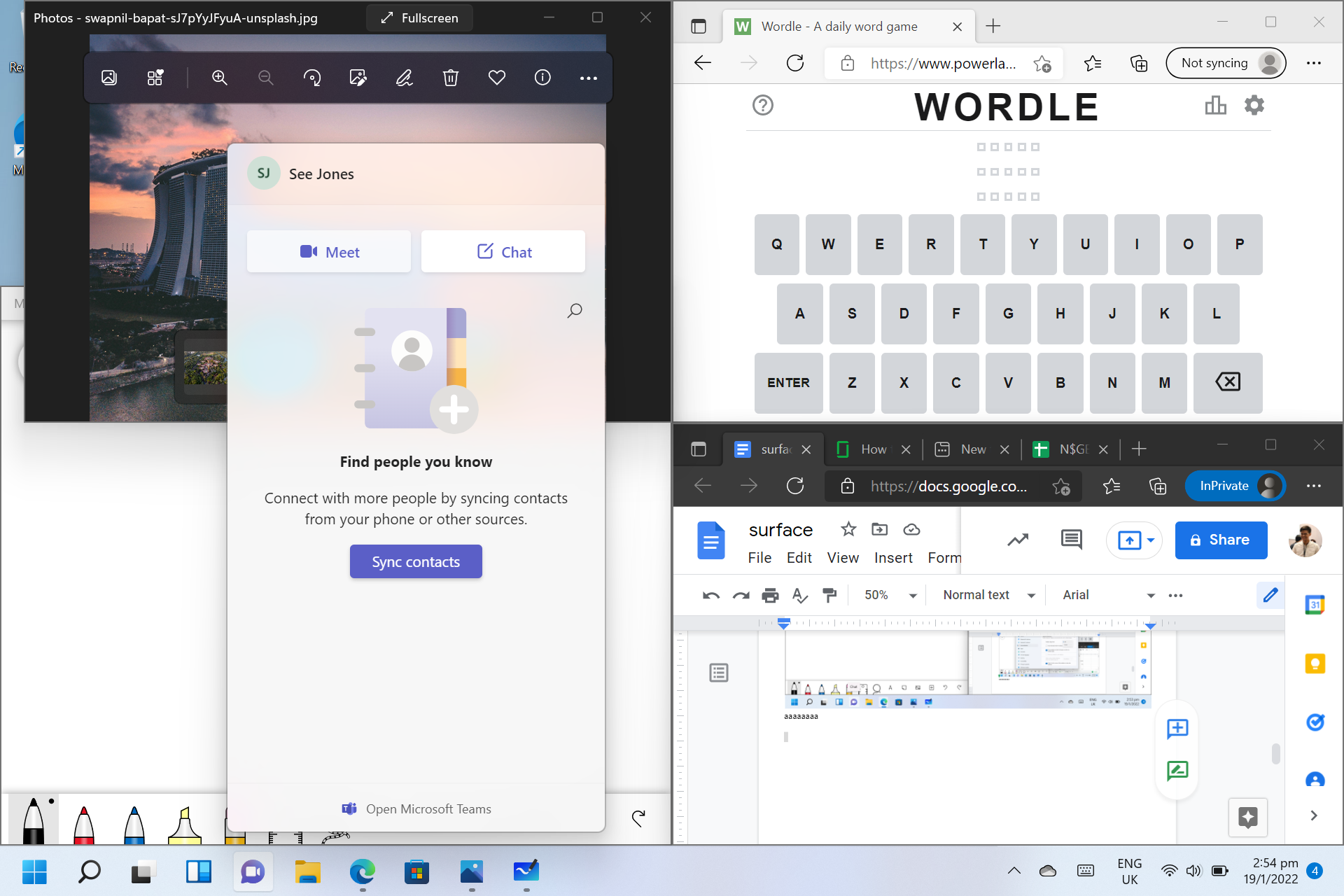
From here, it takes just one click to start a meeting.
It kinda makes sense that devices built for connectivity should allow us to connect with minimal effort/steps — almost like how mobile phones have the ability to make phone calls.
You might want to take note that Microsoft Teams allows for video calls of up to 24 hours for those who create a (free) Microsoft account — basically limitless connectivity.
There are also new features on Windows 11 that provide better security, through protections that Windows says has been found to reduce malware by 60 per cent.
Verdict
After a week of using Windows 11, I’ve gotten fairly used to the new features.
Given that I’ve been using its predecessor on a daily basis for the last six years, it’s perhaps a sign that the new operating system is not an attempt to overhaul Windows 10 completely.
Instead, Windows 11 felt like it aimed to make improvements to a stable workhorse, by adding better designs, more customisations and new tools, like Desktops.
In particular, Windows 11 feels easier than ever to navigate with a touchscreen, with streamlined menus and less clutter in general.
In my opinion, it’s not a revolutionary product, and that’s not necessarily a bad thing.
There is no need to fix what isn’t broken, and if you liked Windows 10, chances are, you will like Windows 11 as well.
If you want to check it out yourself, you can download the Windows 11 Installation Assistant here, which is the best option for installing the new operating system on your device.
To install or upgrade to Windows 11, your devices must meet a number of minimum hardware requirements, which you can check here.
Besides upgrading your OS, you could consider upgrading to a First Party device, such as one from the Microsoft Surface range, so that both your device and OS are from the same manufacturer and can complement each other.
One example is the new Surface Pro 8.

Microsoft’s newest PC, the 2-in-1 device is currently available at retailers such as Best Denki, Challenger, Courts, Gain City, Harvey Norman, Microsoft Store, and Microsoft authorised stores on Lazada and Shopee.
Article images by Jason Fan and Nigel Chua, and via Microsoft website.
This sponsored article by Microsoft made the writer's work-from-home life easier with Windows 11’s new features.
If you like what you read, follow us on Facebook, Instagram, Twitter and Telegram to get the latest updates.
